If you are also trying to install Cadence tools in Windows 10 or 11 then you have stumbled upon the right place. You must be wondering that Cadence tools require Linux to run and this post must be discussing about using virtual machines. But let me clear your doubt: in this post, we will show you how to run cadence tools without a dual boot or virtual machine with only Windows Subsystem for Linux (WSL).
Note: This post does not promote cracking or patching the tools. it only shows you how to install and run the tools without any errors. In case you have a license then you have to configure your license files according to your requirement.
A step-wise manual is presented below which will show you how to get the tools working.
1. Search for ‘turn Windows features on and off’ in the taskbar and open the features menu.
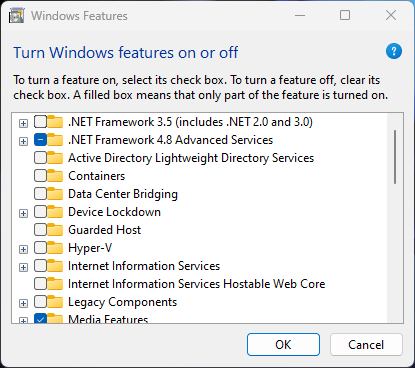
2. Scroll down the features and enable the Windows subsystem for Linux by clicking on the box. Click ok and a window will appear regarding searching for features. It will finally ask for a reboot of your system. Click on reboot now.
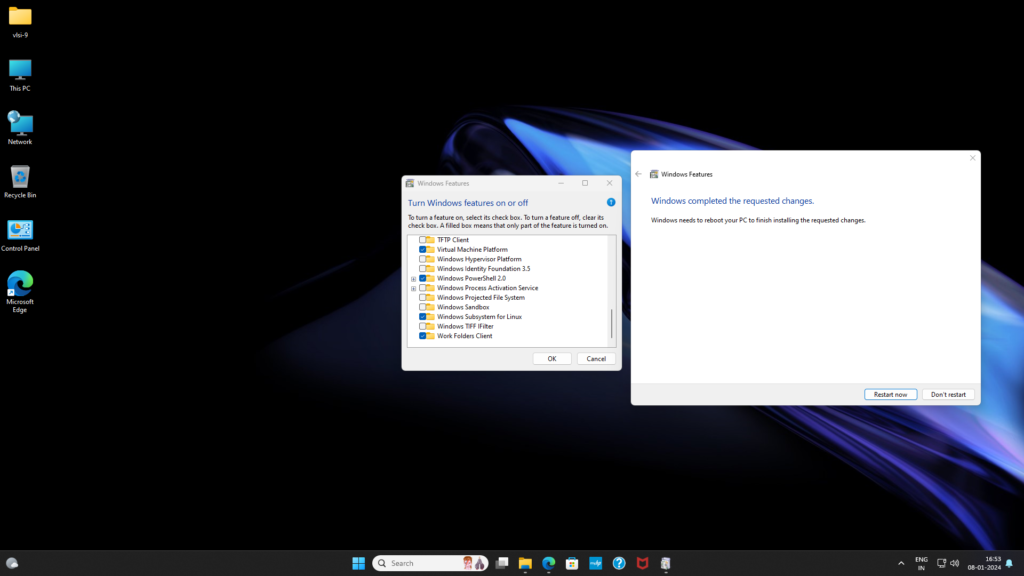
3. After reboot you will see WSL in your program menu. open the Power shell or command prompt by ‘Run as administrator’ and enter the following commands.
wsl --install4. You will be asked to enter a UNIX username and password. Create a username and password according to your preference and continue with the updation.
wsl --update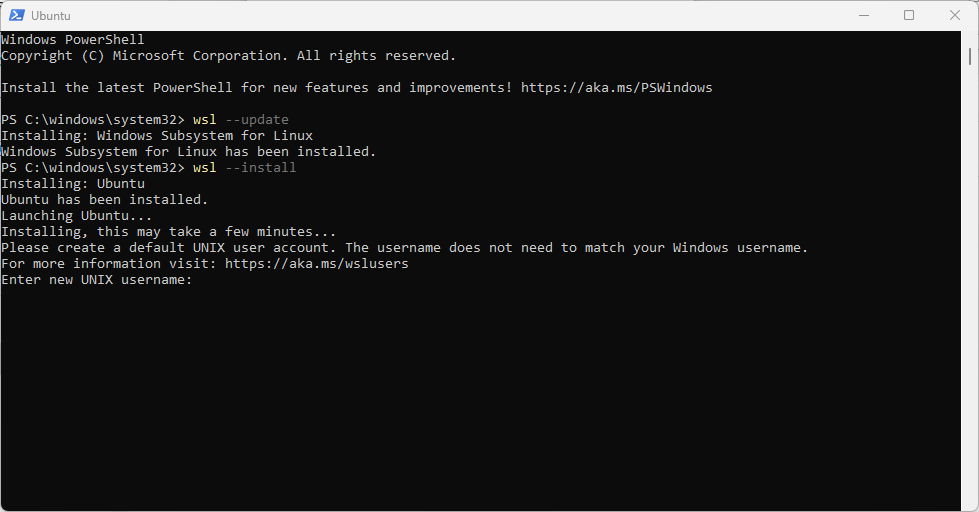
5. In this step, we have to download Centos WSL distro from GitHub by going to this link. Download the CentOS 7 from the given link.
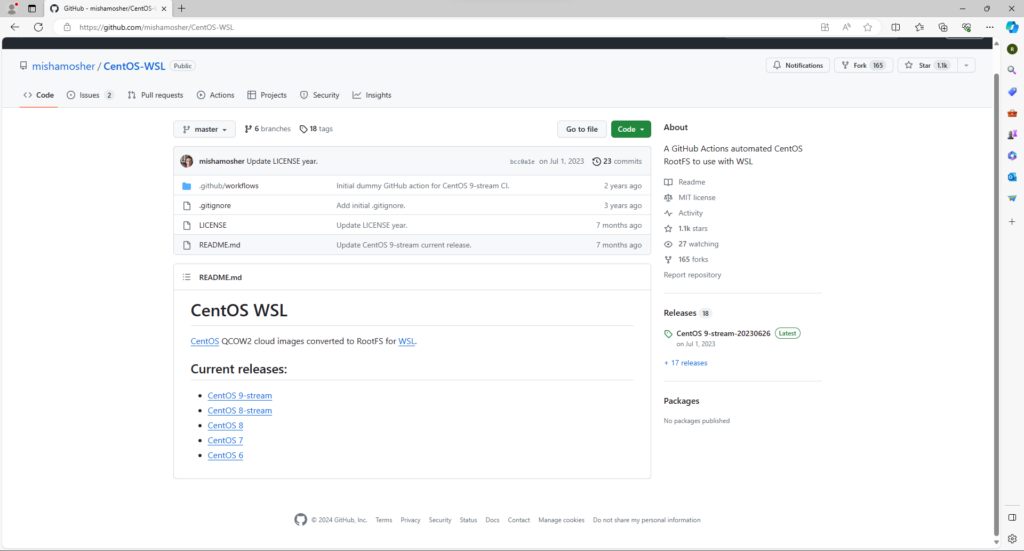
6. You will see a compressed file of CentOS7. Extract the content of the file to the folder or drive where at least 50 to 100 GB of space is available otherwise, you will run into storage issues. Make a folder in your preferred destination and run the CentOS7.exe program.
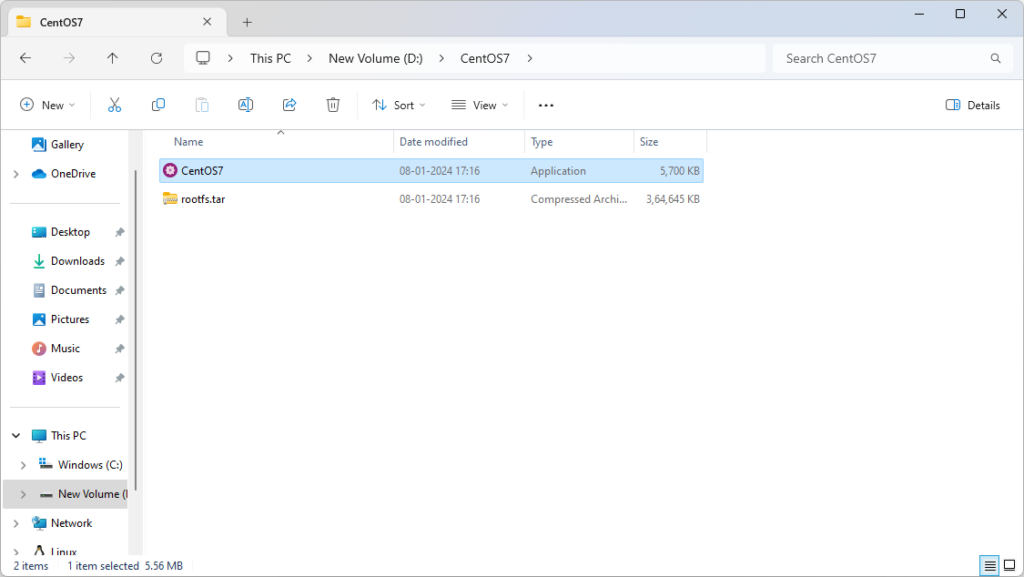
7. It might be possible that you will see a Windows smartscreen popup. ignore the warning and click on ‘Run anyway’.
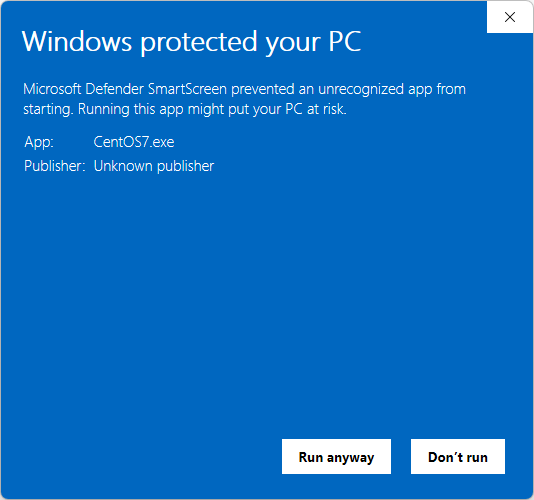
8. You will see an installation window about CentOS7. Press enter to continue.
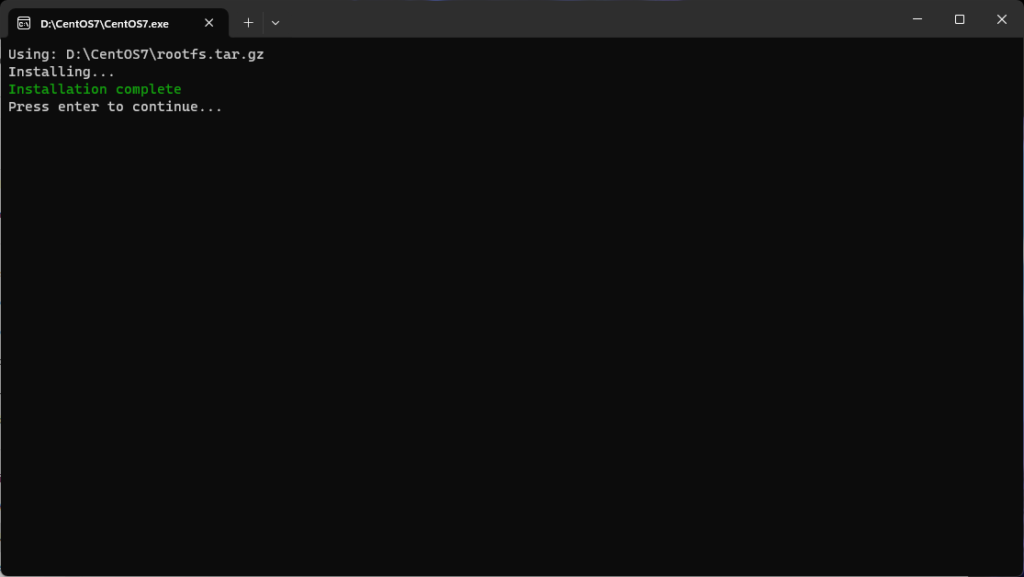
9. The CentOS7 is installed now. The next step is to make a root password and user. Go to the folder where CentOS7 is installed. Launch the CentOS7 from there.
- Update the installed CentOS by entering the following command.
yum -update- After updating, change the root password by entering the following command.
sudo passwd root- Enter the password for root. Create a new user and user password by entering the following commands.
sudo adduser <username>sudo paswd <username password>- For example, I have created the user as ‘vlsi’, then a folder named ‘vlsi’ will appear in the home folder.
- Now we have root and user enabled in the CentOS.
10. The next step is to install some important dependencies and packages required to run cadence tools. Enter the following commands.
yum install epel-release -y
yum install ksh -y
yum install csh -y
yum install gedit -y
yum install redhat-lsb-core -y
yum install libGLU -y
yum install libXScrnSaver -y
yum install libXp -y
yum install libXt -y
yum install glibc-devel -y
yum install compat-db47 -y
yum install libusb -y
yum install apr-util -y
yum install ld-linux.so.2
yum install xorg-x11-fonts-ISO8859-1-75dpi -y
yum install gimp -y
yum upgrade 11. This will take some time but after the installation of all the given dependencies, we have to copy the cadence files to our CentOS. This can be done simply by copying the setup of the preinstalled cadence folder into the Linux icon shown left to Windows Explorer. You will see two distors named CentOS and Ubuntu. Open CentOS and Navigate to the home directory. Create the folder for cadence tools and copy the tools in the folder.
12. If the tools are preinstalled then the only required step is to edit the hosts and cshrc file of cadence. In case tools are not installed and need to be installed using iScape then launch the iScape and go through the procedures given by cadence for the installation through iScape.
13. Create a folder in the directory and paste the cshrc file there. launch the cshrc file by entering the following command in the CentOS terminal window.
gedit cshrc14. Edit the cshrc file according to your given license file and tool paths.
15. For those who are pointing to a license server they can edit the hosts by simply entering the following command in the CentOS terminal.
gedit /etc/hosts16. Now all the things are completed and tools can be launched. Navigate to the folder where you have cshrc file and launch the cadence tools by entering the following commands. (In my case I have created ‘vlsi’ as a user and created a folder ‘Lab’ in vlsi where cshrc is stored.)
cd /home/vlsi/Lab
csh
source cshrc
virtuoso &
17. Virtuoso will invoke without any errors.
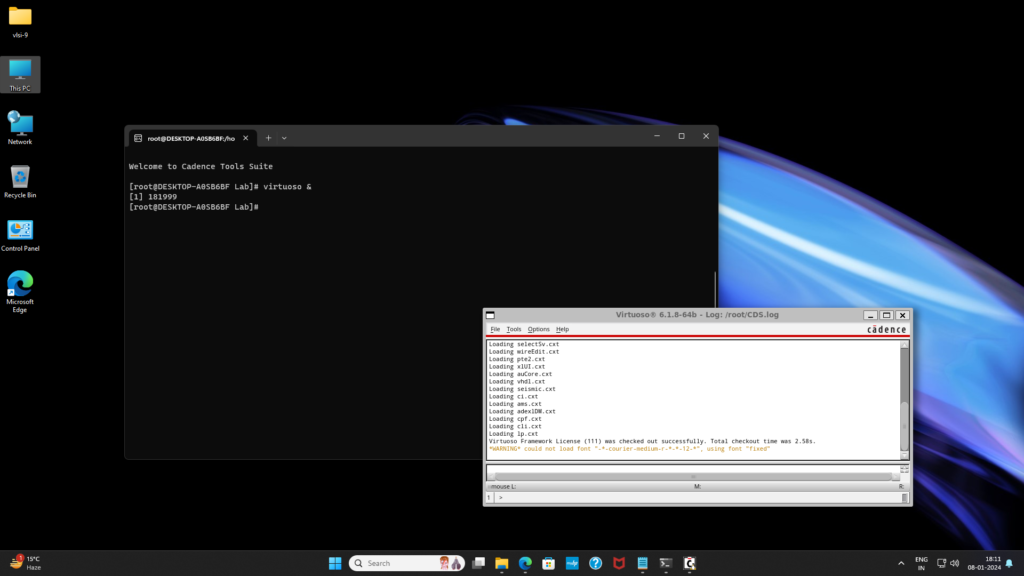
This method works for every EDA tool which requires Linux to invoke. I have tested this for Synopsys and Siemens tools as well. If any doubt or error please comment in the comment box. I hope every researcher can now get rid of dual boots issues and VM to launch these tools.

I am trying to install virtuoso CentOS8 WSL. But I have this warning. How can I solve this?
[cadence@DESKTOP-E45M4FA ~/project5]$ WARNING: HOST DOES NOT APPEAR TO BE A CADENCE SUPPORTED LINUX CONFIGURATION.
For More Info, Please Run ‘/tools.lnx86/bin/checkSysConf’ .
virtuoso: ERROR: The OA2.2 library directory (/opt/cadence/IC617/share/oa/lib/linux_rhel50_gcc44x_64/opt) does not seem to exist.
virtuoso: INFO: You have OA_UNSUPPORTED_PLAT set to “linux_rhel50_gcc44x” in your environment:
virtuoso: check that the value provided correspond to a valid OA platform.
virtuoso: If this value is correct, check your OA installation.
virtuoso: INFO: Note that OpenAccess (OA) requires running the Configure phase.
virtuoso: See the “OpenAccess Installation and Configuration Guide” before
virtuoso: you complete the configuration step. This manual is included with
virtuoso: the Cadence product documentation.
try with CentOS7 wsl.
Hi,
I install Virtuoso 6.17. While I lauch it “virtuoso &”, I face ” *WARNING* X Window Display Initialization failure” this error. Can you help me about it?
enable wsl and install all the mentioned libraries in the post.
Does I need to install Xlaunch or something else? I install all libraries in the post.
No the mentioned libraries will make it work fine.